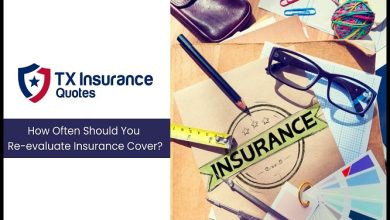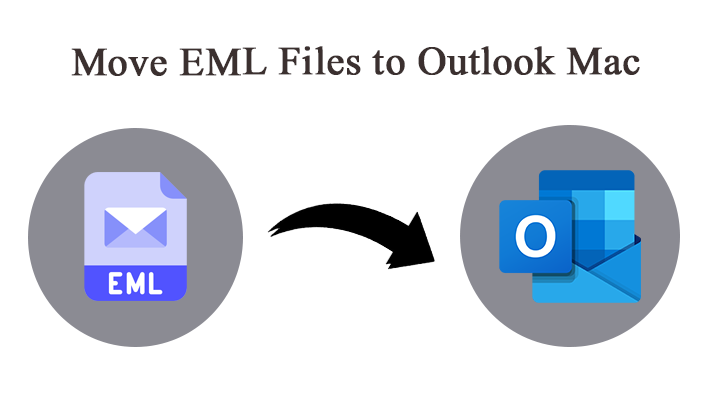
Find out how to import EML to Outlook Mac with an attached document from this article. Get both common and automated solutions, and choose the method wisely.
People these days use different email clients for fulfilling their various needs. But the problem arises if they want to switch to other email clients and want to access their former files in the new email client. Email clients use different file formats to store and manage your information like emails, calendars, contacts, etc. so if the previous email client used .eml extension to save your data while the other and newer email client uses.
PST file extension, in this case, it would become difficult to access your .eml files in the new email client. And that’s why people search for solutions on the internet to Import EML to Outlook Mac. They aren’t able to find a reliable and trusted solution on the internet and thus, ask for our help. So, we would provide the users with effortless solutions that can instantly solve the problem.
Also, get a solution for EML to PDF Conversion on Mac OS
Overview of EML & Outlook PST Files
An EML file is a mail file that consists of email messages, text formatting, attachments, etc. It was developed by Microsoft but in the current scenario, many other email clients use it for saving their Meta components in the file. The supported email clients are Thunderbird, Apple Mail, SeaMonkey, Windows Live Mail, etc.
On the other hand, the PST file is supported by Outlook, it was too developed by Microsoft. PST is the standard file format to store email data from an Outlook account. While OLM File format is for Outlook for Mac. The UNICODE PST file is compatible with both Mac & Windows. Therefore, from this article, you will get a method to generate Outlook PST Files for Mac & Win.
There could be various reasons as to why people want to Import EML to Outlook Mac, one of the reasons could be because of the user moving to Outlook but want to access their EML file in Outlook, or they’re finding Outlook Mac as a more comfortable and convenient option for their usage and thus they are shifting to Outlook Mac. We will thus provide an effortless solution for you.
In this article, we will explain to you the direct and simple method to Import EML to Outlook Mac. The article will help you to solve your problem instantly, follow and read the blog carefully.
The Manual Method to Import EML to Outlook Mac
Here are the following steps for the Manual Method, follow it carefully: –
- Start by navigating to the folder where you’ve stored your EML files on your Machine.
- Now choose a single .eml file and right-click on it >> Open with >> Microsoft Outlook.
- Then select the Move option and hit the drop-down arrow to move the files into the specific folder.
Finally, you have successfully moved your EML files to Outlook Mac, you can check it.
Constraints of the Manual Method
We further list down the various limitations that you can experience while following the Manual Method: –
- The Manual Method is not a 100% accurate and guaranteed method.
- The procedure might get fail because it is not the exact method.
- If you have the bulk of EML files then you have to repeat the entire process again and again.
- The Manual procedure requires much of your time and patience.
- The entire process is tedious.
Alternative Method to Export EML Files to Outlook
You must have read the limitations of the Manual Method, the process stated is not a 100% reliable one. Thus, we have come up with the most trusted and guaranteed tool for you, EML to PST Converter for Mac. The utility quickly and effectively imports EML to Outlook PST format. The tool offers a dual-mode to upload the EML files in the software, either in bulk quantity or selectively using the Filter options. The application converts the entire data to PST format including all the Meta components with attachments. The software comes with a user-friendly interface with a coherent GUI.
The tool preserves and maintains the folder’s hierarchy during and after the process. The application also allows you to preview the files before conversion, thus, it acts as a security cover. The software prevents your data from any damage or corruption of any kind. The application offers you the flexibility to choose your preferred destination location and file naming conventions. The wizard is 100% accurate in producing its results. It also provides you with a 100% guarantee of safety and security, thus, you don’t need to worry about it. The application allows you to upload as many EML files as you can, there is no limit to that.
Steps to use the Utility
Here are some of the steps for you to follow carefully: –
- Start the software, EML Converter on your Machine.
- Now add the EML files that you wish to convert using the Add file (s) or Add folder (s) options. You can then check the EML files that are uploaded to the software. Click the Next
- Now choose the PST option from the Select Saving List.
- Further, you can choose your preferred destination location and file naming conventions.
- Finally, press the Export
You will receive notification regarding the successful completion of the procedure.
Why a Third-Party Tool?
Yes, this is a sensible and must-ask question when we search for a solution. As mentioned before, a manual or common practice of importing a file to another email client is possible if you only have a few email files. To migrate multiple files, one must repeat the process again & again. Other than discussing the limitation, here I will describe what makes this tool special,
User-Friendly Interface: The tool has multiple built-in features such as batch conversion, preview function, etc. A user with or without technical expertise can operate the tool with ease.
Standalone Application: While performing the migration of email files, there is no need for a stand-by application to execute the process.
Get the Accurate Result: The utility generates a file in .pst format which is compatible with both Mac & Windows Outlook. All the email components and file structure are well maintained after the process.
Add File or Folder: With the help of the two different add options, either add a complete folder with EML files or single or multiple EML files using Add File button.
Demo Version: The tool also offers the free conversion of 25 EML files to PST. This will let you understand the workflow of the tool and test the application before purchase.
Winding Up
The blog explains to you the right and perfect technique to Import EML to Outlook Mac. Many people wish to Import EML to Mac Outlook for various reasons, one of them could be they might have their older .eml files but they’re switching to Outlook, they then want to access their EML files in Outlook. So, we have given the Manual Process to Import the EML files but that method is not a 100% guaranteed one. Thus, we have the other and the best alternative method, EML Converter. This tool can quickly and efficiently import the EML to Outlook PST format. The application works with 100% accuracy and provides you with a 100% guarantee of the same.
Visit TechCentre to solve issues related to Email migration, conversion, Backup, etc.