4 Working Ways To Deal With “Windows Detected A Hard Disk Problem”


Want to know how to fix windows detected a hard disk problem? If ‘Yes’ then you are in the correct. In this blog, I am going to introduce the possible reasons behind the occurrence of this issue and of course how to solve it easily.
Well, the “Windows detected a hard disk problem” error is very common which is encounter by Windows users. This issue mostly takes place after you boot up your Windows system. But do you know why this error message actually arises? No…let me tell you. It occurs because of various unforeseen reasons like bad sectors, system crashes, disk failures, etc.
Read further to know more…
What Causes The Windows Detected A Hard Disk Problem Error?
There are countless reasons that can lead to Windows detected a hard disk problem virus. So, I think before finding the techniques to resolve this error, it is essential to know the exact reason for the below-mentioned error. Let’s find the major factors here:
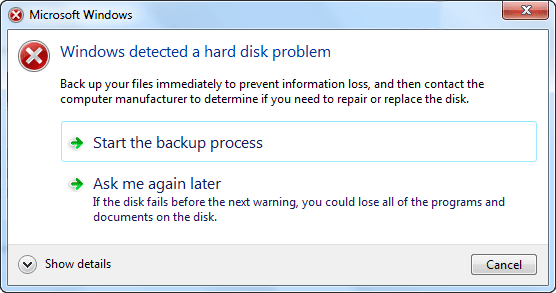
- Due to corruption in the file system
- Wrong operation & human error etc.
- Virus attack
- Because of the hard disk failure
- Logical/mechanical error
- Bad sectors in a hard disk
After knowing the common reasons behind this error, let’s know the possible methods to fix Windows detected a hard disk problem.
How To Fix Windows Detected A Hard Disk Problem?
Most of the people had tried the below provided ways and able to repair a problem with the hard drive has been detected windows 10. So, you can also try them once:
Fix #1: Check System File
Several times it might happen that the damaged file system may lead to “Windows detected a hard disk problem”. So, at that time, run the SFC scan on your Windows system. Follow the below steps and check system file integrity with ease:
- Firstly, launch Start menu >> right-click on Command Prompt
- In the second step, select the option Run as administrator >> make a tap on YES once provoked by the (User Account Control) UAC.
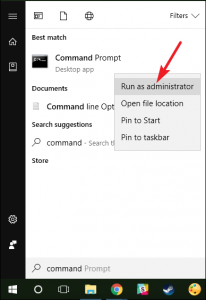
- At this time, type in SFC /scannow >> hit Enter. But remember do not close the Window till the Verification 100% gets to finish.
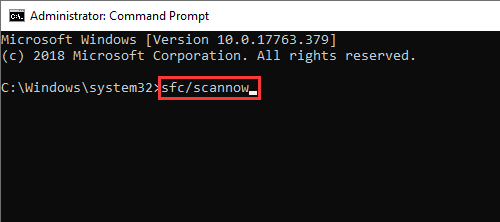
If this solution won’t help you to troubleshoot this problem, then try the next one.
Fix #2: Run Antivirus Program
Occasionally, the virus and malware are one of the major reasons that can cause several errors & bugs. Hence, removing those harmful viruses can help you to deal with Windows hard disk problems.
However, to do so, you have to download and install a trustworthy anti-virus tool and deeply scan the hard disk to remove all the malicious content.
Fix #3: Run CHKDSK Command
Another option that you can try to fix this issue is to run the Chkdsk command on you PC. Here are the easy steps how you can run this command
- At first, simply press “Win + R” keys together and launch the Run
- Then, type cmd>> hit the Enter in order to open a Command Prompt.
- Now, type the chkdsk C: /f /r /x & hit Enter.
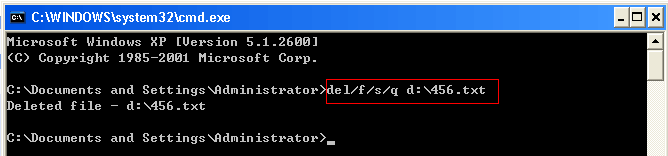
Also, Read: [Ultimate Guide] Fix Windows Media Player No Sound MP4 Video
Fix #4: Use Disk Error Checking Utility
An error-checking utility checks & repairs the hard disk errors and issues in the Windows 10, 8.1, 8, and 7 for FAT (FAT16/FAT32) and NTFS file systems. To do so, try the below instructions:
Step 1: First of all, close the applications that’re running in the background.
Step 2: Next, press the Win + E Keys at the same time and open the File Explorer.
Step 3: Make right-click on an affected hard drive & open the ‘Properties’ >> ‘Tools’ tab
Step 4: In this step, tap on ‘Check’ option from an appearing list.
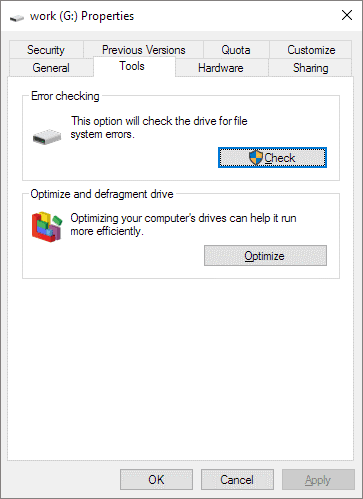
Step 5: Click on the ‘Scan Drive’ option.
Bottom Line
Last but not the least, I want to say that now you’ve come to how to solve Windows detected a hard disk problem along with its common factors. All the above-mentioned approaches are very effective and you can try them even without any technical knowledge.
Therefore, without delay, try out these methods if you want to get rid of the above-stated error.
I hope, you liked this article…





